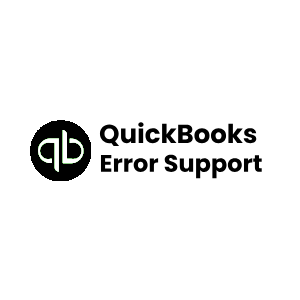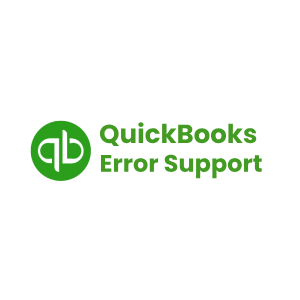QuickBooks is the solution for all the accounting and bookkeeping needs of a business. Today, in this post we are going to discuss how we can import bank statements into QuickBooks desktop? Just follow the sequence of steps mentioned below to understand how we can import bank statements into QuickBooks desktop.
Follow the Steps listed below to import bank statements in QuickBooks Desktop
- Clean up your bank transaction which is downloaded in CSV or Excel Format
- Copy and paste your transaction from Excel in the QuickBooks Payroll
- Add multiple Vendors and customer using add multiple list entries tools
- All the transaction in QuickBooks will be rearranged in one click
- Using reclassify transactions classify the transaction from sort function to immediately assign the transaction to their appropriate accounts in QuickBooks
How to Import Banking Transactions Automatically in QuickBooks Online
- Firstly you need to “Locate Your Bank” (Financial Institution)
- After that “Log Into Your Bank Account“
- Choose your “Bank Accounts“
- Now choose the “Right Date Range” (From to When)
- Hit a Click to “Connect“
- Finally “Review Downloaded Transactions” in the Banking Center
Steps to Manually Import Transactions Into QuickBooks Online with a CSV File